An InRoads user asked for Mark's guidance with a roadblock he encountered while using InRoads SS2:
Hello Mark,
I'm looking for some guidance on a roadblock I have come across on InRoads SS2. What I currently have is two surfaces, an Existing, and a subsurface Rock layer (Surface Type Set to Substratum), and eventually will have a final design surface for the roadway.
I am pulling my hair out trying to figure out how to view both of the surfaces simultaneously on the roadway designer so that my end conditions can identify rock and thus create a rock ditch as required.
I understand this is a pretty basic question but I can't for the life of me figure it out anywhere, any help would be appreciated.
Thanks,
Mark2
Mark2
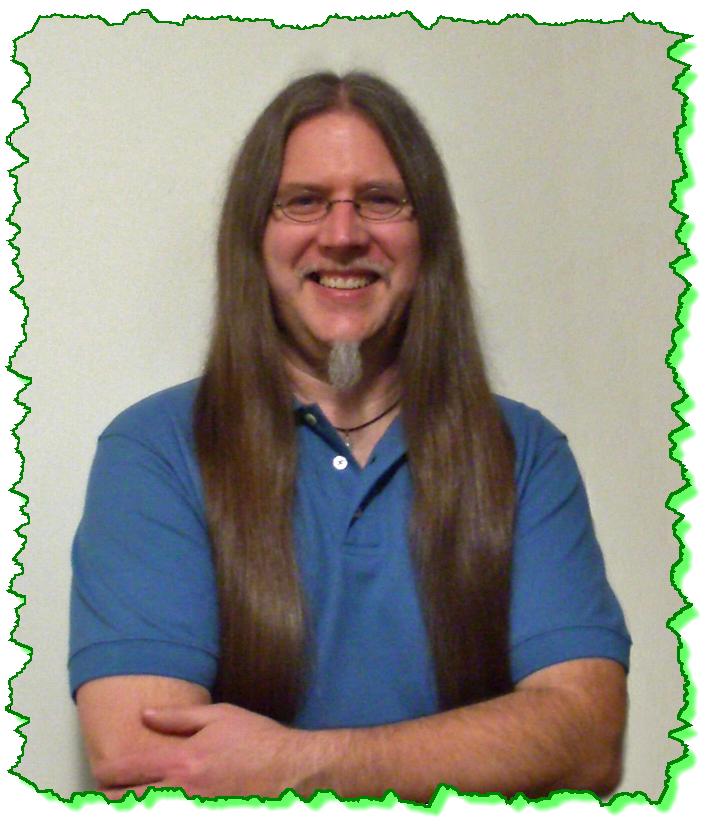
Here is the Zen Dude's response:
Hi Mark2!
Viewing additional surfaces in the Roadway Designer isn't obvious so don't beat yourself up too much. And it's not a very basic question either.
To do this in the Roadway Designer, go to Tools > Target Aliasing. When that dialog box opens, it should list the available surfaces (along with potential corridors targets) on the left side, under Surface or Corridor. Find your rock layer surface, select it, and Add -> it to the Aliases section of the dialog box on the right.
This will allow that surface to show up in your cross-section view.
But there is more to Target Aliasing than just this. And from your post 'viewing both surfaces simultaneously' is obviously only part of the issue, right? . . . because you also need your rock ditch to work.
Viewing the rock surface isn't a requirement for your End Conditions to intercept (Although if you don't see it then something might not be fully set up). Basically, there are a few ways this can be set up, and properly using Target Aliasing is one of them. But strategically created EC's and their Priorities can also do that without Target Aliases.
Since I don't know what your End Conditions are really like, and what you are trying to solve with them, I leave you with this - your full answer to getting this to model properly lies in using either Target Aliasing, or EC Priorities, or just defining your EC Targets correctly.
I hope this helped!
Civilly yours,
- zen



 Very knowledgeable in real life experiences. Has used the product for production and not just a teacher. His examples can be related to.
Very knowledgeable in real life experiences. Has used the product for production and not just a teacher. His examples can be related to. 


